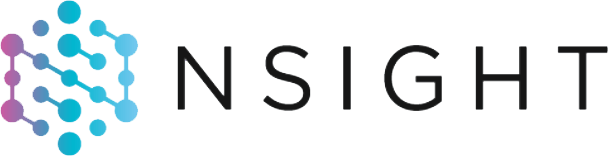Tenovi Cellular Gateway
Automated Transmission of Patient Vitals
The Tenovi Cellular Gateway connects to a growing list of Tenovi and 3rd party FDA-cleared Bluetooth devices and securely transmits incoming data to our Tenovi servers through most cellular towers in North America.
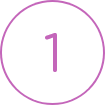
Improved Adherence
The Tenovi Cellular Gateway has a proprietary non-obtrusive visual reminder system to increase adherence to taking 16 or more days of data per month.
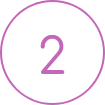
Easy to use
No syncing needed. Patients simply plug the Tenovi Cellular Gateway into a power outlet and it will automatically find the closest cellular network and send data from any device included in their RPM kit.
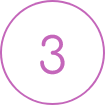
Immediate Feedback
An LED ring turns green when a measurement has been sent to the cloud. In addition, clients can set up alert notifications that provide visual and auditory reminders to the patient.
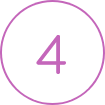
Analytics Portal
Tenovi Gateway seamlessly sends data to our Tenovi Cloud. Clients can view this data using the Tenovi RPM dashboard or this data can be sent to a client's software platform through API calls
FAQ
4 x 1.5V AA batteries are included.
The Tenovi Health Hub uses the most modern CATM-1 cellular technology and connects to most cellular carriers in North America, including T-Mobile, Sprint, US Cellular, AT&T, and Verizon.
Yes, we have well supported APIs for data, device activation, and fulfillment.
RPM services may be furnished by a physician, qualified healthcare professional, and auxiliary personnel (ie. Clinical staff) incident to the billing practitioner’s professional services.
No, all Tenovi remote patient monitoring devices come paired with the Tenovi Cellular Gateway. The patient simply needs to plug the gateway into a power outlet. Data is automatically transmitted from the RPM device to the Tenovi Cloud.
For assistance, download the Tenovi Gateway quick start guide. Or watch the how-to properly take a reading video.
For assistance, download the Tenovi BGM quick start guide.
Troubleshoot if you have an issue
If the gateway continues to flash purple for more than 10 minutes or goes to flashing blue after 3 or more minutes, you most likely have a bad cell signal.
a. Move the gateway to a window in one room of the house and plug it in. If it continues to flash purple or blue for 5+ minutes, try a window on the other side of the house.
b. If the issue is not resolved, go on the app store and download “Tenovi Gateway App” on iOS or Android. This is an extremely simple app that will offload all of the data, even if the gateway can not send data. Note: The gateway can store up to 1 year of data, so you the user only need to offload the data as frequently as their care management team would like (ie. once per month).
c. Open the app, and click the “Sync!” button. This will convert your gateway into “Bluetooth Mode”. The LED on the gateway should turn red. Note: Make sure the patient has Bluetooth enabled on their phone.
d. Take a measurement, your gateway should beep when you finish taking your measurement. Then click the “Sync!” button each time you would like to send your data over.
Check to see if there is more than one Tenovi Gateway within 45 feet.
a. If yes, you must put all gateways into Whitelist mode.
b. Unplug all other gateways
c. Press and hold the button on the gateway until you see a pulsing white light.
d. Place the device that you want to whitelist within 1 foot of the gateway (as close as possible) and take a measurement
e. The pulsing light should go away. Take another measurement. Confirm the LED light turns green.
f. Repeat these steps for any other gateway in the area. All Tenovi gateways in the area must be in whitelist mode to operate correctly.
If there are multiple gateways in the area, you must put all gateways into Whitelist mode. This mode ensures that the desired device communicates with the desired gateway. To do this, follow the steps below:
a. Unplug all gateways except for the one you would like to put into Whitelist mode.
b. Press and hold the button on the gateway until you see a pulsing white light.
c. Place the devices that you want to whitelist within 1 foot of the gateway (as close as possible) and take a measurement.
d. The pulsing light should go away. Take another measurement. Confirm the LED light turns green.
e. Repeat these steps for any other gateway in the area. All Tenovi gateways in the area must be in whitelist mode to operate correctly.
What is an “E1” message on the BPM unit?
Error 1 means the cuff is either not wrapped or wrapped incorrectly or the cuff air plug is loose. Refasten the cuff. Insert air tube plug correctly and measure again.
What is an “E2” message on the BPM unit?
Error 2 means the excessive body motion or weak pulse detected during the measuring. Relax for 5 minutes. Keep still and measure again.
What is an “E3” message on the BPM unit?
Error 3 means pulse is not detected during the mesaurement. Loosen clothing on the arm and repeat the measurement.
What is an “E4” message on the BPM unit?
Error 4 means the measurement has failed. Relax for 5 minutes. Repeat the measurement.
What is an “EEx” message on the BPM unit?
Error EEx means hardware error. Turn off the monitor and measure again. If “EEx” still appears, please contact Tenovi Support at (866) 207-5394 Monday – Friday, 6 am-5 pm PST.
What is an “Err & Usb” message on the BPM unit?
Error Err & Usb means adapter error and the voltage is either too high or too low. Replace with the authorized adapter. What is an “Out” message on the BPM unit?
Error out means out of range measurement. Relax for a moment. Refasten the cuff and then measure again. If the error persists, contact your physician.
What is an “E1” message on the BGM unit?
Error 1 means a used test strip was inserted. Repeat the measurement with a new test strip.
What is an “E2” message on the BGM unit?
Error 2 means the blood sample or test solution was applied before the blood sample icon appeared on the device. Repeat the measurement with a new test strip and wait until the icon appears before applying the blood sample or control solution.
What is an “E3” message on the BGM unit?
Error 3 means the temperature during the test was above or below the operating range. Move to an area where the temperature is within the operating range (42.8-111.2 °F/ 6-44C). Repeat the test once the meter and test strips have reached the operating range,
What is an “E4” message on the BGM unit?
Error 4 means the blood sample has insufficient volume. Repeat the test with a new test strip.
What is an “E5” message on the BGM unit?
Error 5 means the wrong blood glucose test strip was used. Repeat the test with a Tenovi test strip.
What is an “E6” message on the BGM unit?
Error 6 means there is a problem with the device. Do not use the meter. Instead, contact Tenovi Support at (866) 207-5394 Monday – Friday, 6 am-5 pm PST.
What is an “E7” message on the BGM unit?
Error 7 means connectivity error. Contact Tenovi Support at (866) 207-5394 Monday – Friday, 6 am-5 pm PST.
What is an “E8” message on the BGM unit?
Error 8 means an electronic error occurred during the test. Repeat the test with a new test strip.
What is an “Er1” message on the thermometer?
Error 1 means the ambient temperature is higher than 40°C (104°F) or lower than 10°C (50°F). Keep the thermometer under room temperature for more than 30 minutes prior to use.
What is an “ErC” message on the thermometer?
Error C means data is being read from or written to memory or temperature correction is not complete. Wait 5 minutes and measure again.